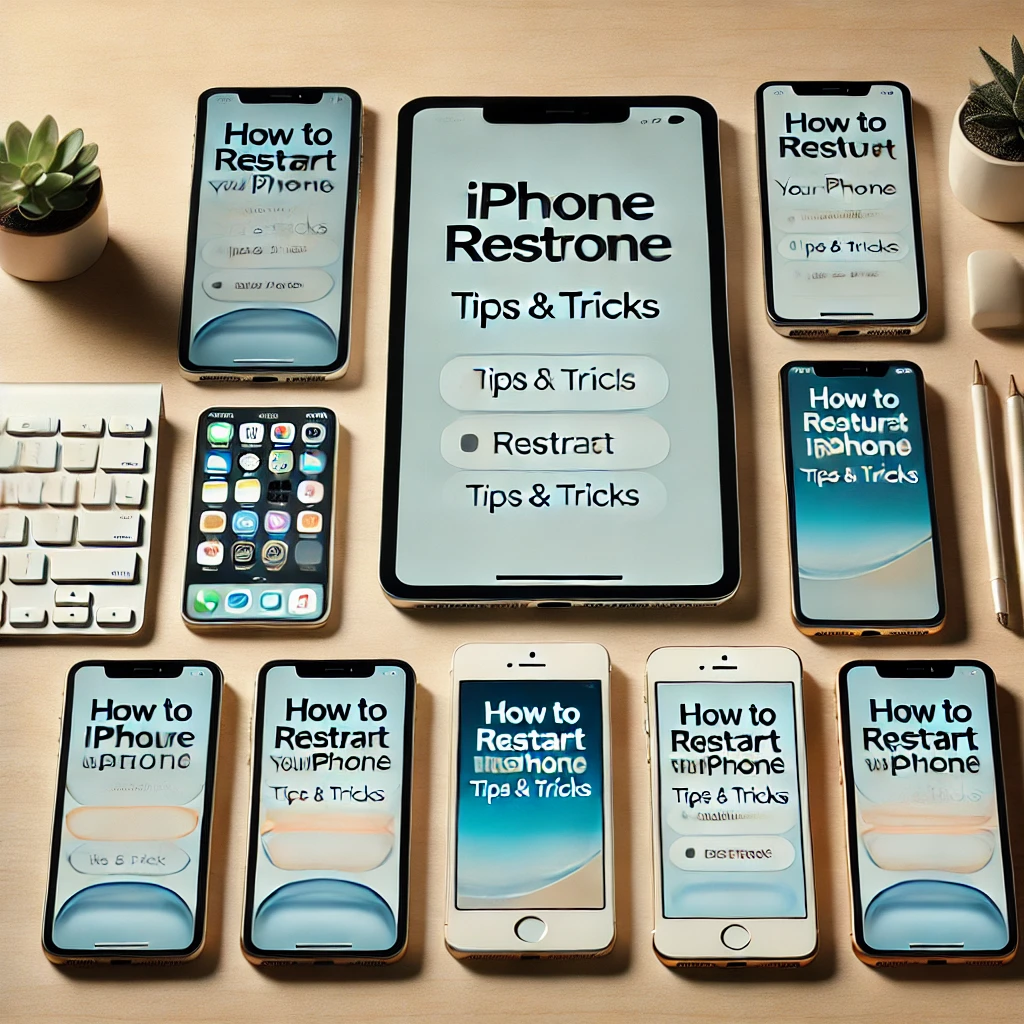
Introduction:
In this article, we’ll walk you through simple steps on how to restart your iPhone, whether you’re using the latest model or an older version. Restarting your device can fix a range of issues, from performance problems to connectivity issues. We’ll cover methods for iPhones from the iPhone 6s all the way to the newest models like the iPhone 15. No matter which iPhone you own, we’ve got you covered with easy-to-follow instructions.
Why Restarting Your iPhone is Important
Before jumping into the “how-to,” it’s good to understand why restarting your iPhone is often a great first step when troubleshooting:
- Performance Boost: Restarting can free up system resources and improve speed.
- Fixing Minor Glitches: If apps are freezing or not responding, a restart can often resolve this.
- Battery Issues: Restarting can help reset battery consumption patterns, especially if apps are draining the battery abnormally.
- Connectivity Problems: Whether you’re having Wi-Fi, Bluetooth, or cellular issues, restarting your iPhone often resolves them.
Now, let’s dive into the specific steps for each iPhone model.
How to Restart iPhone 8 and Newer (iPhone X, 11, 12, 13, 14, 15)
For iPhones released after the iPhone 8, such as the iPhone X and newer models, the process involves using the Side button and the Volume buttons.
Steps:
- Press and hold the Side button (on the right side of your iPhone) and either the Volume Up or Volume Down button simultaneously.
- Release both buttons when the Slide to Power Off slider appears on the screen.
- Slide the slider to power off your iPhone.
- Wait for about 10–15 seconds to ensure the device is fully powered off.
- To restart, press and hold the Side button again until the Apple logo appears.
Tip:
- If your iPhone doesn’t turn on after restarting, try charging it for a few minutes and then press the Side button again.
How to Restart iPhone 7 and iPhone 7 Plus
The iPhone 7 and 7 Plus models use the Side button alone for restarting.
Steps:
- Press and hold the Side button (located on the right side of the iPhone).
- When the Slide to Power Off slider appears, slide it to turn off the device.
- Wait for a few seconds until the iPhone shuts down completely.
- To turn the iPhone back on, press and hold the Side button until the Apple logo appears.
Tip:
- If your iPhone 7 is unresponsive and you’re unable to turn it off normally, proceed with a force restart (see the Force Restart section below).
How to Restart iPhone 6s and Earlier (iPhone 6, iPhone SE 1st Gen, etc.)
For iPhones older than the iPhone 7, like the iPhone 6s, the Top button is used to restart the device.
Steps:
- Press and hold the Top button (on the top edge of your iPhone).
- The Slide to Power Off slider will appear. Slide it to turn off the iPhone.
- Wait for the iPhone to power off completely.
- To restart, press and hold the Top button again until the Apple logo appears.
How to Force Restart iPhone (If Your iPhone is Unresponsive)
Sometimes your iPhone may freeze or become unresponsive to touch or button presses. In this case, a force restart can help.
For the ref. – https://support.apple.com/en-in/guide/iphone/iph8903c3ee6/ios
Force Restart for iPhone 8 and Newer:
- Press and release the Volume Up button.
- Press and release the Volume Down button.
- Then, press and hold the Side button until the Apple logo appears, then release it.
Force Restart for iPhone 7 and iPhone 7 Plus:
- Press and hold both the Volume Down button and the Side button.
- Keep holding both buttons until the Apple logo appears, then release them.
Force Restart for iPhone 6s and Earlier:
- Press and hold both the Home button and the Top button.
- Keep holding them until the Apple logo appears, then release both buttons.
Note:
- A force restart will not erase any data; it just forces the phone to reboot when it’s unresponsive.
Additional Tips and Troubleshooting
When to Restart: Restart your iPhone if you experience slow performance, battery drain, or apps crashing.
Fixing Connectivity Issues: If you’re having Wi-Fi or Bluetooth issues, restart your iPhone to reinitialize network connections.
No Power After Restart: If your iPhone doesn’t turn on after a restart, check if the battery is dead. Plug it into a charger for a few minutes, and then try restarting it again.
Conclusion
Restarting your iPhone is a simple yet effective way to resolve many common issues, and it’s a good practice to do it regularly to keep your device running smoothly. Whether you have the latest iPhone model or an older one, the process is quick and easy. If your iPhone becomes unresponsive, don’t forget that force restarting can help get things back on track.
For my other blog articles, please refer the links: https://psinfoworld.com/category/technology/

